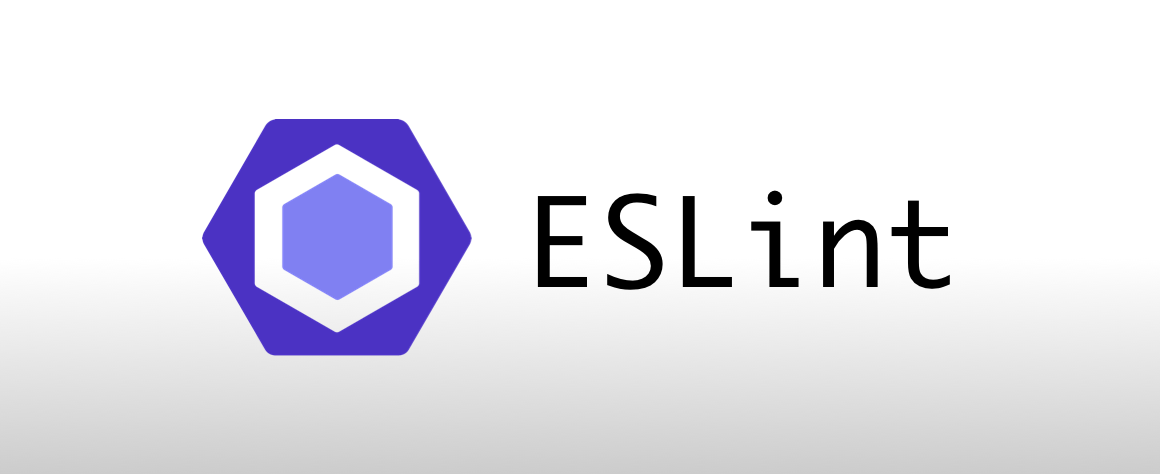ESLint란?
-
ESLint란 코딩 컨벤션에 위배되는 코드나 안티 패턴을 자동으로 검출하는 분석 도구이다. - 코드를 분석하여 문법적인 오류나 안티 패턴을 찾고 일관된 코드 스타일로 작성할 수 있도록 도와준다.
-
ESLint는 유용하게 사용할 수 있도록style-guide를 제공한다. - 대표적으로 Airbnb Style Guide, Google Style Guide이 있다.
- 개발자가 직접
style-guide를 작성할 수도 있다.
Install
$ npm install eslint --save-dev
$ mkdir eslint_sample // 프로젝트 폴더 생성
$ cd eslint_sample/ // 프로젝트 이동
$ npm init // 프로젝트 생성
// eslint 설치
$ npm install eslint --save-dev
프로젝트 구조
eslint_sample/
├── node_modules/
├── package-lock.json
└── package.json
Configuration Files
환경설정 파일에 대한 자세한 설명은 Configuration File Formats를 참조.
ESLint는 여러 형식의 구성 파일을 제공한다.
- JavaScript
- JavaScript (ESM)
- YAML
- JSON
- package.json
프로젝트 최상위 디렉토리에 여러 구성 파일이 있는 경우에는 ESLint는 하나의 구성파일만 사용한다. 그 우선순위는 다음과 같다.
.eslintrc.js.eslintrc.cjs.eslintrc.yaml.eslintrc.yml.eslintrc.jsonpackage.json
-
.eslintrc.js를 최상위 디렉토리에 생성합니다.
Configuration Files 작성방법
rules
ESLint는 검사 규칙을 제공한다. 자세한 내용은 Rules를 참조.
그 중 하나인 no-extra-semi를 적용.
밑에 disallow unnecessary semicolons라고 되어있다. 즉 불필요한 세미콜론을 허용하지 않겠다는건데 어떻게 적용되는지 확인해보자.

규칙을 설정하는 값은 3가지로
- “off” or 0 - turn the rule off,
규칙을 끔 - “warn” or 1 - turn the rule on as a warning (doesn’t affect exit code),
규칙을 경고로 설정(종료 코드에 영향을 주지 않음) - “error” or 2 - turn the rule on as an error (exit code is 1 when triggered),
규칙을 오류로 설정(트리거될 때 종료 코드는 1)
module.exports = {
rules: {
"no-extra-semi": "error",
},
}
./app.js 를 생성하여 세미클론을 여러개 작성해본다.
var x = 30;;
console.log(x);;
실행해보면 불필요한 세미클론 수 만큼 error 메시지를 출력한다.
$ npx eslint app.js
E:\study\frontend\eslint_sample\app.js
1:12 error Unnecessary semicolon no-extra-semi
3:16 error Unnecessary semicolon no-extra-semi
✖ 2 problems (2 errors, 0 warnings)
2 errors and 0 warnings potentially fixable with the `--fix` option.
error 메시지 맨 밑에
“2 errors and 0 warnings potentially fixable with the --fix option.” 문구를 보면 --fix 옵션을 줘서 자동으로 수정할 수 있는 옵션이 있다.
$ npx eslint app.js --fix
자동으로 세미클론을 수정.
var x = 30;
console.log(x);
이번에는 no-unused-vars(사용하지 않는 변수를 허용하지 않음) 규칙을 추가해보자.
module.exports = {
rules: {
"no-extra-semi": "error",
"no-unused-vars": "error",
},
}
var x = 30;;
var y = 20;
console.log(x);;
$ npx eslint app.js --fix
E:\study\frontend\eslint_sample\app.js
2:5 error 'y' is assigned a value but never used no-unused-vars
✖ 1 problem (1 error, 0 warnings)
결과:
var x = 30;
var y = 20;
console.log(x);
불필요한 세미클론은 제거가 되었는데 var y = 20;은 수정이 되지 않고 error 메시지만 출력한다. 왜 그럴까?
ESLint의 모든 규칙은 --fix가 적용되는 게 아니다.
밑의 사진을 보자
왼편에 no-extra-semi는 수리 이모티콘이 있고 no-unused-vars는 수리 이모티콘이 없다.
즉, 수리 이모티콘이 있는 규칙만 --fix가 적용되기 때문에 개발자는 error 내용을 직접 수정 해야한다.


Using [eslint:recommended]
사용자가 필요한 규칙들을 일일이 명시하여 사용하는게 얼마나 귀찮은 일인가…
따라서, ESLint는 규칙을 유형별로 그룹화하여 제공한다.
그것이 eslint:recommended이다. babel의 프리셋이라고 생각하면 된다.
이것을 사용하기 위해서는 extends 설정을 추가한다.
module.exports = {
extends: [
"eslint:recommended",
],
}
rules 적용된 목록을 확인해 보시면 왼편에 체크 이모티콘이 표시된 규칙들이 해당 설정에 적용되어 있다.
이외 추가적인 규칙이 필요하면 직접 rules에 추가하면 된다.

–init
configuration file을 구성하는 가장 쉬운 방법은, --init 플래그를 사용하는 것이다.
--init을 명령하면 대화식 명령으로 어떻게 구성할 건지 물어보는데, 목적에 맞게 선택하면 된다.
$ npx eslint --init
√ How would you like to use ESLint? · problems
√ What type of modules does your project use? · esm
√ Which framework does your project use? · none
√ Does your project use TypeScript? · No / Yes
√ Where does your code run? · browser
√ What format do you want your config file to be in? · JavaScript
Successfully created .eslintrc.js file in E:\study\frontend\eslint_sample
자동으로 생성
module.exports = {
"env": {
"browser": true,
"es2021": true
},
"extends": "eslint:recommended",
"parserOptions": {
"ecmaVersion": 13,
"sourceType": "module"
},
"rules": {
}
};